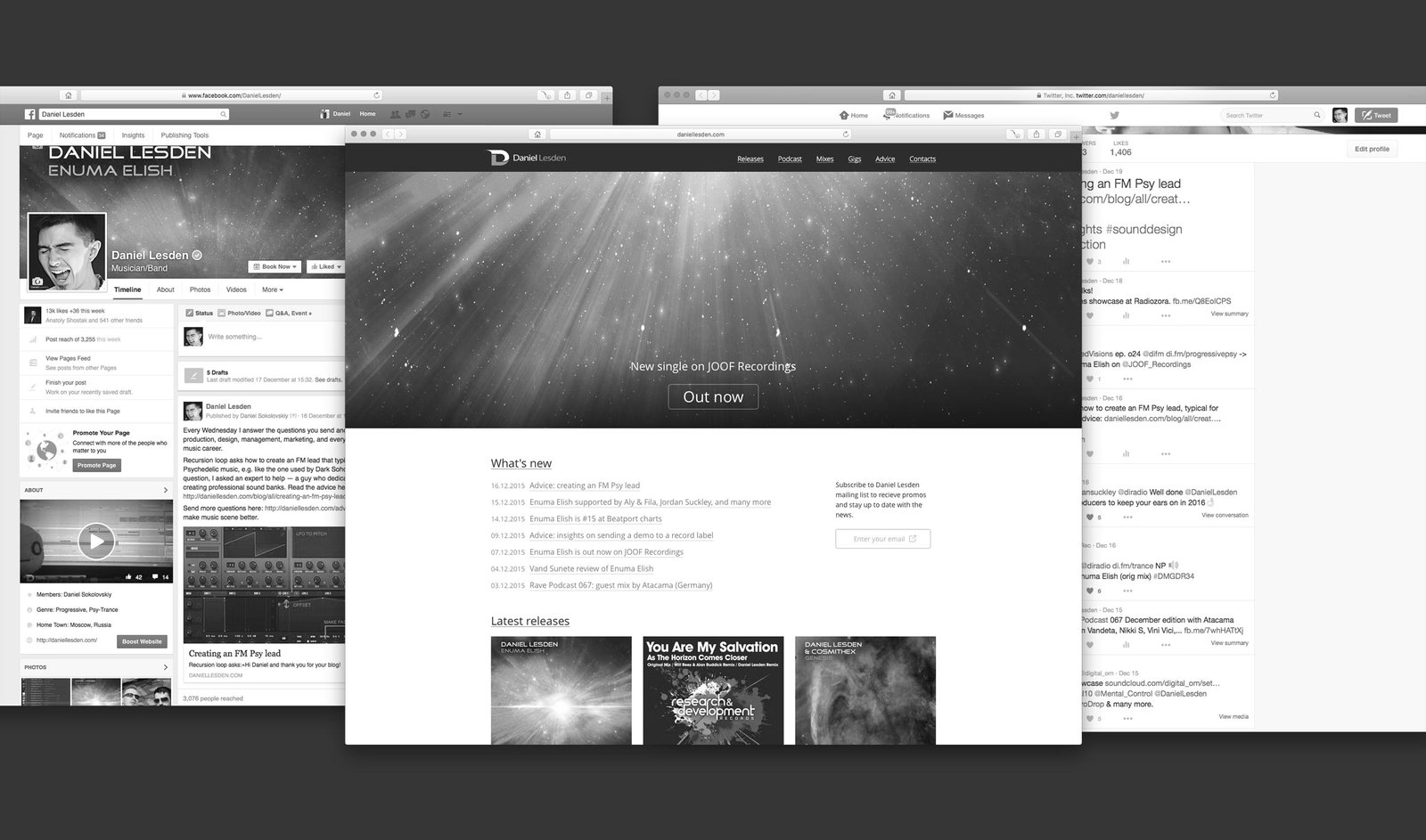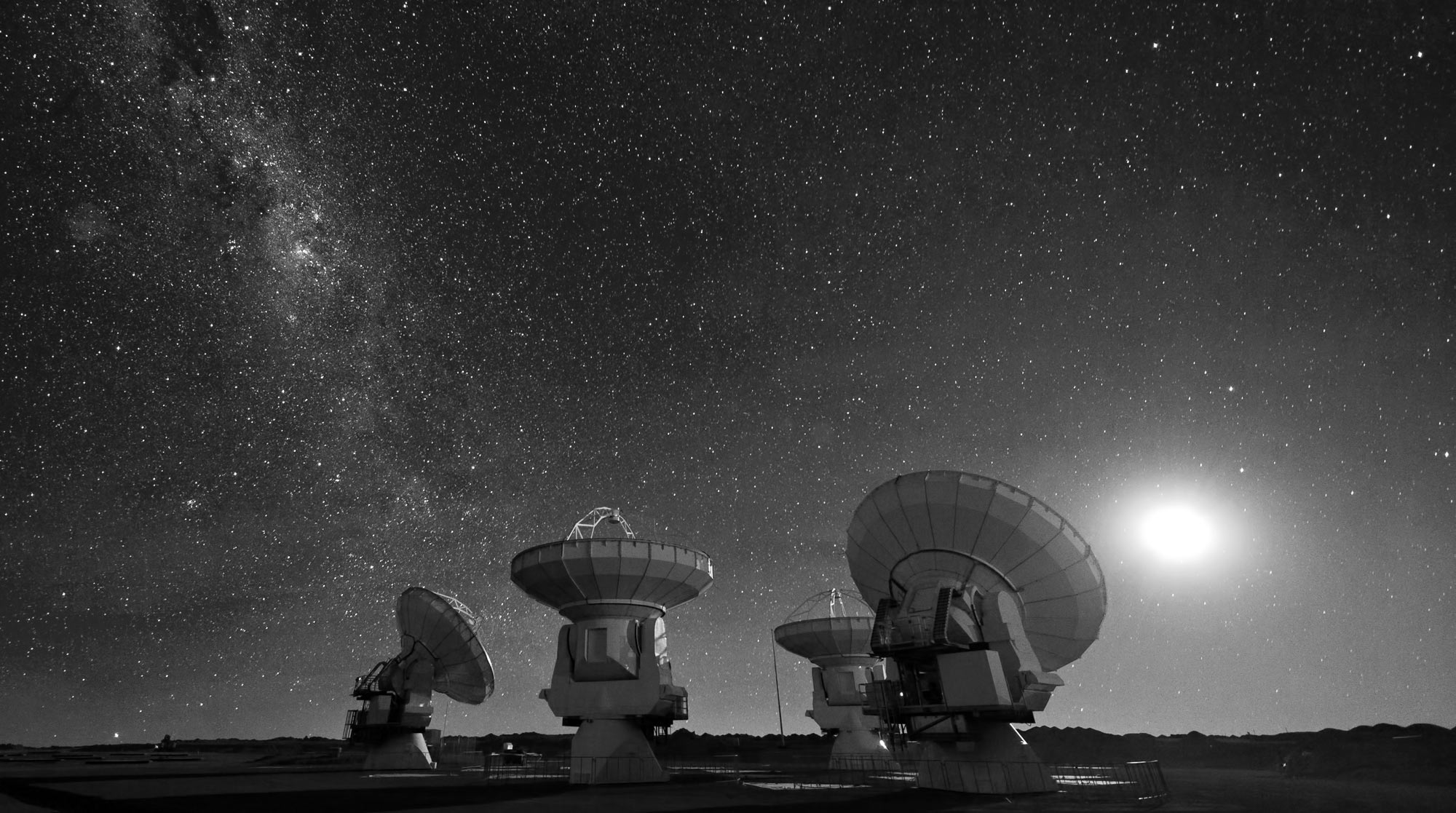How to freeze Ableton channel with sidechain
Hello, Daniel. I make music in Ableton Live running on a pretty old PC. I always have to freeze channels in order to save up some CPU resources, but it doesn’t work if I have a sidechain compressor on a channel. Any advice on this?
Elijah
I used to make music on a laptop so I feel your pain on computer resources. It may sound obvious, but first of all, I suggest revising your plugins and keep using only those which you really need for that particular project. Less plugins — less resources usage.
However, I like to use Freeze function regardless of CPU usage. To me it’s kind of a way of moving forward, otherwise, I can stuck on tweaking and more editing all day long. But just like you said, Ableton can’t freeze a channel if it has any kind of sidechain routing on it:
Computer audio resources and strategies. Ableton Reference Manual

Luckily, there is a trick.
Let’s start off by putting some sound supposing that it is your arrangement that you would like to freeze. I’ve put some kind of synth pad sample for this purpose:

Now let’s add a sidechain routing. I’m going to use a sidechain ‘pumping’ compression effect to make it sound obvious:

This stage is exactly where we usually see an error when trying to freeze channel. And here are a couple easy steps to bypass this:
- Turn on a tiny I·O button on the right panel to show routing section.
- At the signal source channel, seek for audio out the dropdown menu, it shows ‘Master’ by default. Click to choose a new Audio channel you’ve created instead.
- At that Audio channel, look at the monitoring section with In, Auto, and Off buttons, with Off being turned on by default. Choose ‘In’ instead.

From now, the sound output of the signal source channel goes through the Audio channel, named ‘Signal Out’ in this example. All I need to do now is to cut-and-paste compressor to this channel and freeze the original channel.
As a result, we’ve got a frozen channel whilst having a sidechain routing going on. Quod erat demonstrandum.